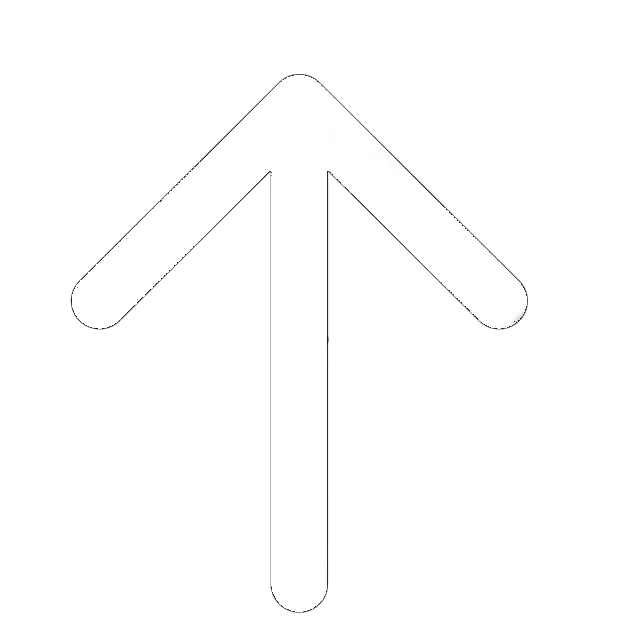TotalAV is a decent antivirus that can protect you from most threats online. But you may still have reasons to uninstall it. Maybe you don’t like something about it or perhaps have simply found a better solution for your personal needs.
But no matter what the reasons are, we are here to help. So in this guide, you will find out how to uninstall TotalAV on all versions of Windows and MacOS.
What about Windows OS?
Since Windows is still the most popular operating system, let us start with it.
Uninstall Total AV on Windows XP
Yes, there are still people who use this OS. So here is a quick guide:
- Click the Windows icon in the bottom left corner of your screen to launch the Start menu.
- In the Start menu go to “Settings” and select “Control Panel”.
- As the Control Panel window appears, choose “Add or Remove Programs”.
- In this window find TotalAV and click on it.
- Then click on the “Change/Remove” button.
- You will get a system notification asking if you want to uninstall the app. Click “Yes”.
Uninstall TotalAV on Windows Vista, 7 and 8
- If you use Windows Vista or 7, click on the “Start” button to open the Start menu.
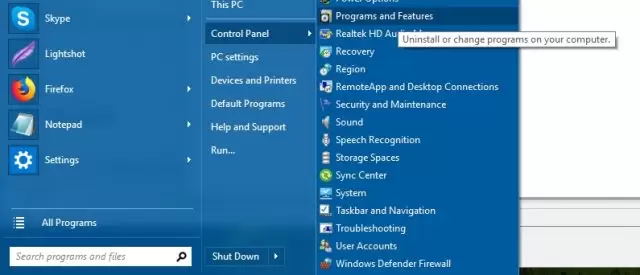
Choose the Control Panel option in the Start menu.
- If you use Windows 8, open the Control Panel app from the start screen. Scroll all the way down and select More Settings.
- As the new window opens, select “Uninstall a Program” in the Programs category.
- If you have the classic view of the Control Panel, you should look for the Programs and Features icon.
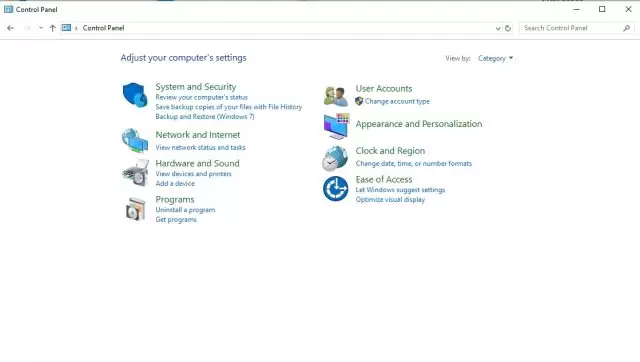
- Now the system will take you to the list of installed programs. Choose TotalAV from the list.
- Click on the Uninstall button.
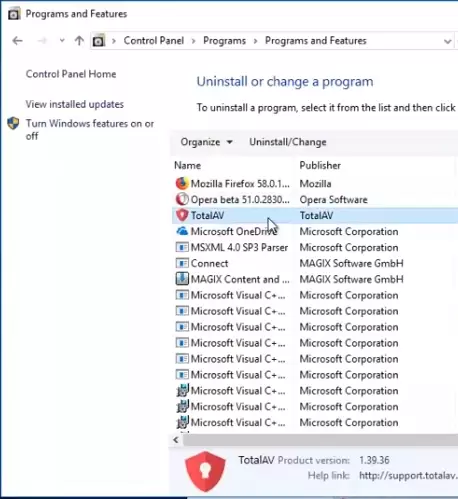
- You will get a system notification asking if you want to delete the program – click “Yes”. If the system will need your permission to continue, allow it.
- Once TotalAV is gone, you will see the list of installed programs again.
How to Delete Total AV Antivirus on Windows 10
Windows 10 users can choose one of the two ways to uninstall TotalAV.
The first way:
- Click on the Windows icon on the left bottom side of the screen.
- Find the TotalAV application tile and right-click on it.
- Press “Uninstall”.
The second way:
- Click the Windows icon on the bottom left.
- Go to “Settings”.
- Choose “System” and go to “Apps & Features”.
- Find TotalAV in the list. You can sort apps by the name.
- Select TotalAV and click the “Uninstall” button.
Always remember to restart your system after deleting the app.
Uninstall TotalAV on Mac
The process is straightforward. Just drag the TotalAV app to the “Trash”. Also, you can right-click on TotalAV and choose “Move to Trash” option. Don’t forget to restart the system after you uninstall the app.
Uninstall Total AV on Android
The process of removal of the Total AV app from your Android device is pretty simple. There are two ways.
- The first one contemplates using the “Settings” menu. Under this method, you should find “Apps” or “Application Manager” in “Settings.” In this case, your option may depend on the version of the device.
- Next, opt Total AV application in the menu’s inventory and click it.
- By opening the App’s details, pick the “Storage” option and proceed with the “Delete Cache” and “Delete Data” buttons.
- Then, get back to the details of the App and click the “Uninstall App” button. Upon confirmation, the App will be deleted.
Another approach will require you to find the App on the App’s menu of your Android device. Find there an icon of the TotalAV app, tap and hold it. You will see the “Uninstall” button near the icon. Click it, confirm the operation, and the removal is done.
Uninstall Total AV on iOS
The removal of the App on the device with iOS is quick enough as well.
- First, you should find the icon of the Total AV app on the screen.
- Then, tap it and hold for a second. You will see the table with the options.
- Choose “Delete,” and then “Confirm.”
Now, the TotalAV app is removed from your device.
Final Thoughts
Even though TotalAV is a good antivirus, you can always find something that fits you better. Before installing any new protection solution, you should uninstall any antivirus you already have. Otherwise, you will find these apps in conflict with each other. And once you uninstall the antivirus, get a new one instantly. You shouldn’t leave your computer unprotected.
Besides, be aware, the removal of the app doesn’t mean the cancellation of the subscription. The user may still be charged if he or she doesn’t use it. In this regard, we recommend checking your subscription status and ensuring that it is canceled.
Do You Want to Know More About TotalAV Antivirus?
Read our TotalAV Review.