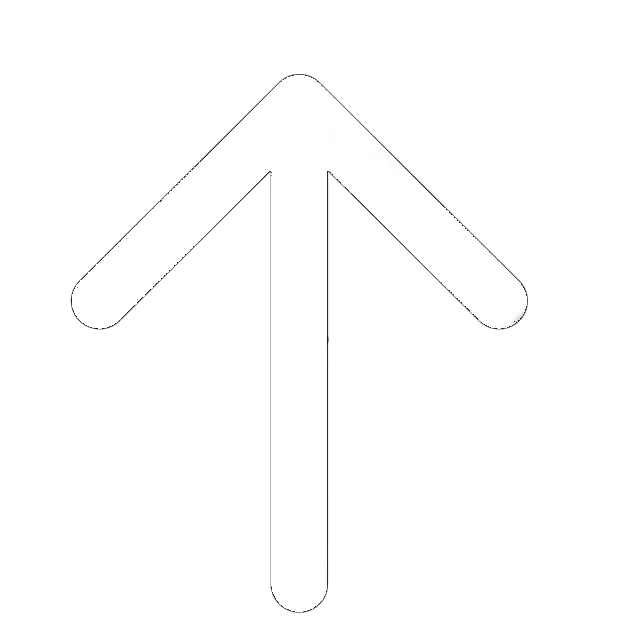What is MacBooster?
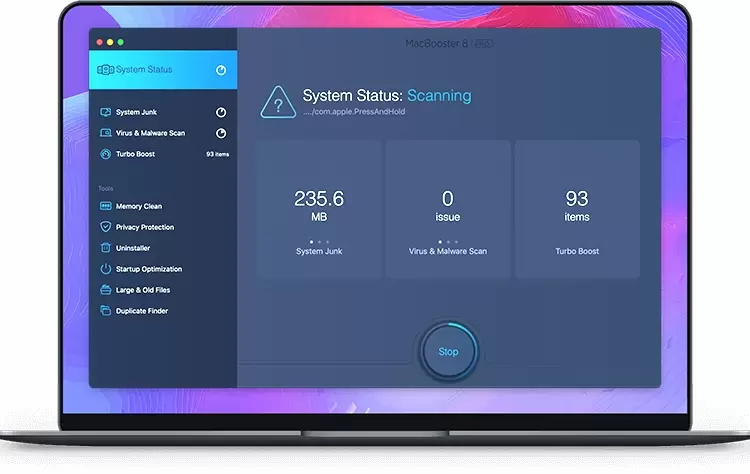
IObit is a Chinese software giant established in 2004 that has been a leading innovator for 16+ years. Overall, their products have been downloaded by 250 million users, and the company boasts 100+ international awards. IObit focuses on desktop computers – you won’t find any mobile apps from this vendor. MacBooster is a two-in-one kind of a program that’s equally good at performance optimization and malware protection.
As the name suggests, it was specifically designed for the macOS. That means this software is capable of detecting and removing Mac-exclusive viruses and other types of threats. But, it’s not a traditional antivirus product. On the optimization side, it easily removes junk files, boosts hard drive performance, and improves OS stability. In this MacBooster review, we’ll go over both the free and the paid editions.
Plus, we’ll talk about MB’s pros, cons, key features, capabilities, and overall performance. How much does it cost? Is customer support friendly and quick to respond, or hard to get a hold of? Is this program easy to use? How does it work against modern-day threats? Let’s learn the answers to all these questions together!
Pros and Cons
Before we get to the actual review, take a quick look at the Booster pros and cons. Like all the other optimization/security tools, it has strong sides along with weak sides. Here they are:
- User-friendly, intuitive and trendy graphic interface
- Easy navigation, below-average system impact
- Lots of optimization tools
- The cleanup/speedup tools do make a difference
- Thorough scans that don’t take long to complete
- Strong protection against online threats
- Leading customer support
- Reasonably-priced; offers a lifetime plan
- No enough warnings before files/apps removal
- Only compatible with the macOS
- No live chat support
Key Features for Malware Scan
Optimization, Cleaning, and Security – those are the three main areas that MacBooster specializes in. With this suite, you’ll speed up the operating system and make it more stable. It can boost startup times, make the browser work faster, and improve overall performance. In turn, the cleanup features will get rid of unnecessary junk on the hard drive(s).
On top of that, they’ll uninstall programs/apps the right way, which can free a lot of space. By deleting duplicates, MacBooster gets rid of unnecessary junk and lets the drive “breathe.” The security features are also quite impressive and aim at protecting the OS from outside threats. Malware and virus removal is at the heart of this antivirus core.
Add privacy protection (keeps your passwords and ID safe), and you’ll see why Booster is so popular. It comes packed with a long list of useful features and tools that can make the system feel as good as new. And now that we’ve familiarized ourselves with what this software can do let’s talk about each feature in more detail. We’ll go over the Duplicate Finder, Memory Cleaner, Virus Scanner, and more.
Cleaning Features
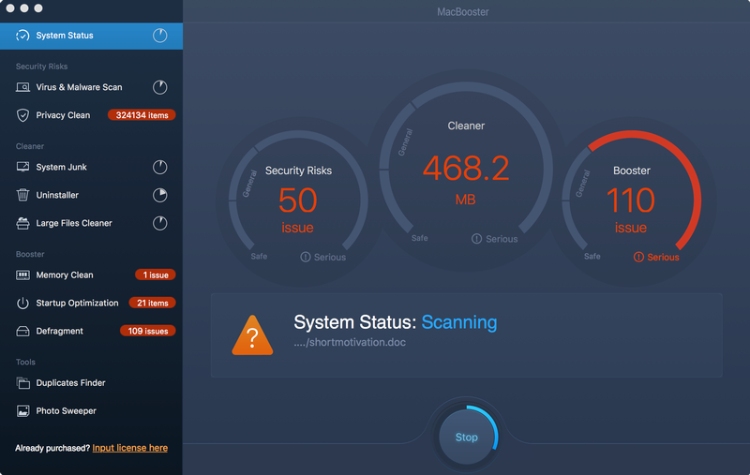
- System Junk. The so-called “junk” files can take up a lot of hard disk space. This term is used to describe unnecessary files that are generated by the OS and third-party apps. Those include software leftovers, system log files, outdated mail attachments, and more. Perform scans regularly to free up the disk and boost overall performance. When you click on System Junk, on the left side of the screen, you’ll see a rather detailed list with different file types and info on how much space they occupy. All it takes to get rid of the junk is to hit Clean.
- Large/Old Files Finder. These types of files are known to take up a lot of space on macOS. The Finder was specifically made to detect and remove large files at your command.
- Uninstaller. Most regular users think that they can completely get rid of files by moving them to the Trash. Well, that’s not really true. Almost every single app leaves traces (junk) behind, and you’ll need to use a tool like this one to eliminate them. The Uninstaller doesn’t take long to get things done. With it, you can remove all the “leftovers,” or reset a program to take up less space on the drive.
- Duplicate Finder. Just like the name suggests, this tool finds duplicates and deletes them. You won’t believe how many copies of different files can be on one OS. This handy feature is pretty impressive at freeing up space on the drive by erasing duplicate files.
- Photo Sweeper. Duplicates or close copies of photos are also known to clutter the drive. The Sweeper should be used as a quick and effective tool for thinning out your photo collection.
Security Features
- Virus and Malware Scan. Self-explanatory: MacBooster launches a thorough test to find hidden viruses and malicious code. Once the scan is complete, you can click Fix and let the program get rid of malicious files and viruses. While macOS isn’t as big of a target as Windows, viruses are still a big threat. They are capable of rendering a system useless.
- The most lethal viruses can even make you reinstall macOS to be able to use it again. Malware, in turn, takes over sensitive data and critical files and thus slows down performance. It’s also known to gather information, grant the criminals access to your computer, and more. MacBooster is capable of safeguarding against both virus and malware threats.
- System Risks Detect. It’s not very unusual for certain security settings in a Mac to be turned off. This module’s job is to find and activate them to boost overall security.
- Malicious Cookies Clean. Cookies can be quite dangerous, especially the ones that embed themselves deep into system files. They track, share, and leak data like logins/passwords and steal bank accounts. MacBooster will make sure they are kept at bay at all times.
- Privacy Protection. ID, logins, passwords, sensitive corporate data – these are the prime targets for cybercriminals. And without proper privacy protection, you’ll be vulnerable to outside attacks. The good news is that you’ll be able to minimize security risks with the help of this module.
Extra Features
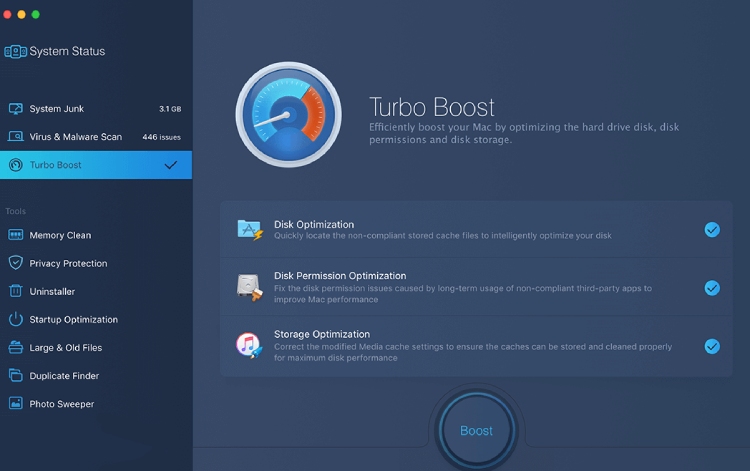
- Turbo Boost. Just like the name suggests, this tool is all about boosting performance. It does that by fixing disk permission issues and optimizing storage on your HDD/SSD. Cache produced by third-party programs (like iTunes, for example) tends to take up large portions of hard-drive space.
- Memory Clean. Just like Windows, macOS lets recently active apps to use the so-called Inactive RAM. That allows you to quickly go back to previously opened programs whenever you need to. On the other hand, apps that consume too much memory tend to slow overall performance. Memory Clean can free up Inactive RAM in a couple of clicks.
- Startup Optimization. Self-explanatory: this module accelerates OS startup time. It achieves that by optimizing/excluding startup items, especially those requiring lots of RAM/CPU power to run. When unattended, the startup line-up can include dozens of apps that you don’t even use. Startup Optimization will help solve this problem.
- MacBooster Mini. Located in the menu bar, Mini is quite informative and helpful. It provides information on the network, firewall, RAM usage, HDD space, and more. Plus, you can clean the Cache, RAM, and optimize the OS with one single click. The Lightning Booster, in turn, aims at increased Internet speed.
How Does It Work?
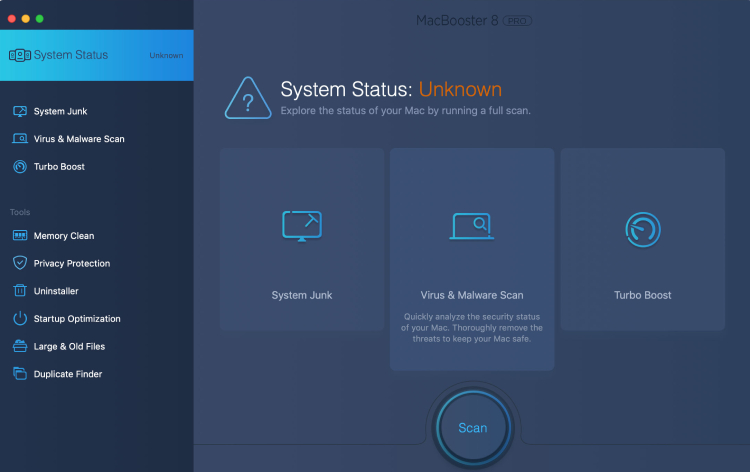
The main dashboard or, rather, the default screen always looks the same. On the right side, you’ll see System Status. Right below it, there are three features: Turbo Boost, Virus/Malware Scan, and System Junk. At the very bottom, users will find a big “Scan” button. Once you perform a scan, MacBooster will provide a report with all the issues that can be fixed.
System Status can be Good, Poor, and Dangerous, depending on the results of the scan. If you want to see more detailed reports, click on System Junk, Turbo Boost, or Virus Scan. And all you’ll have to do for optimization is click on a big “Fix” button, and the program will do the rest. As you can see, MacBooster is very easy to use, and you won’t have to change any settings to get better results.
Please keep in mind that initial scans take a long time to complete. That’s especially true for systems that haven’t been checked for a while. But once the software “examines” the system and finds all the flaws/issues, consecutive scans will take less time to complete. You can let the program do its thing in the background and go back to whatever you were doing – no user interference is needed during scans.
Compared to MacBooster 7, the 8th edition is more automated and doesn’t require as many RAM and CPU resources to work.
Pricing and Plans
IObit’s pricing policy is quite flexible, and along with a free edition, it also offers three paid subscriptions to choose from. The free edition won’t cost you anything, but it’s not particularly feature-packed. With it, you can run all kinds of scans, and the program will create a detailed report. However, it won’t fix any issues/speed up performance until you upgrade to a paid version.
And here are the available paid plans:
- Standard: 30 USD per year
- Premium: 50 USD per year
- Lite: 80 USD per year
Standard is a 12-month plan that protects one single Mac computer. With it, you’ll get:
- Full system optimization/cleanup
- Startup time boost/memory cleanup
- Complete virus and malware removal
- Privacy protection
- 24/7 customer support
Premium, the next tier, covers up to three Macs simultaneously. Plus, it provides priority support.
Finally, Lite is a lifetime plan. It will protect three devices for as long as you have it running. Sadly, Lite doesn’t provide 24/7 customer support.
And remember: MacBooster comes with a 60-day Money-Back Guarantee. That means you can request a refund within those 60 days and get all of your money back. There’s no free trial, but MBG is the closest thing to it.
Compatibility
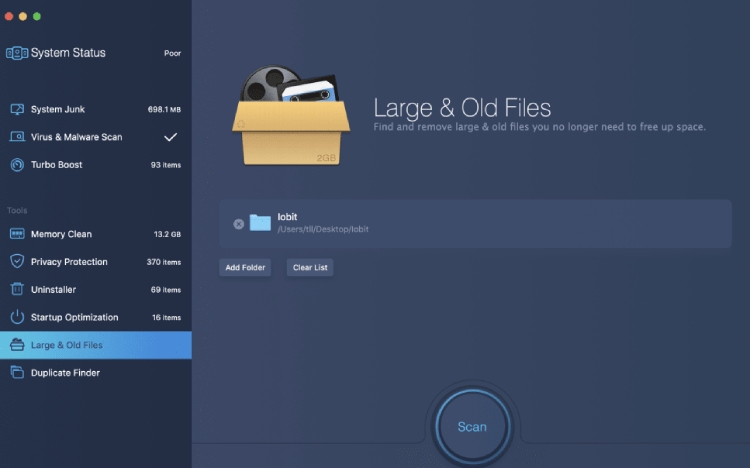
To run MacBooster, you’ll need macOS X 10.9 or higher. This operating system was released in 2013, but it’s still very popular among Mac computer fans. Here’s a full list of the supported systems: OS X (Mavericks, Yosemite, El Capitan); macOS (Sierra, High Sierra, Mojave, Catalina).
A quick note: this software isn’t compatible with the Windows OS, or Linux. Mobile platforms (Android and iOS) aren’t supported either. On the hard drive, it requires only 70Mb of space, which is quite modest compared to some rivals. The system impact is incredibly low, and you won’t even notice MacBooster working in the background. Scans, on the other hand, can be quite resource-hungry sometimes. They usually don’t take very long to complete, though.
And what about compatibility with other optimization/security suites, you might ask? Is it safe to use IObit’s solution in combination with, say, Kaspersky? While MacBooster won’t freeze the OS when running along with similar software, we strongly recommend against doing that. Most likely, doing so will cause many issues, and you won’t get any benefits. Besides, Booster is very well capable of handling everything on its own.
Ease of Use
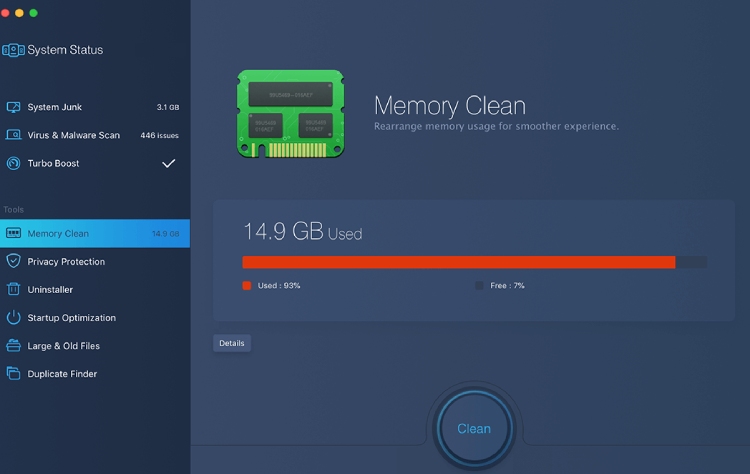
MacBooster’s user interface was significantly improved in version 7. The team changed the GUI, and made navigation easier. As a result, now everything runs smoother. Version 8 is almost an exact copy and just as easy to use. On the left side, the program includes all the important menus/tools – they are always within your reach. And, they are split into two categories: System Status and Tools.
All the modules like System Junk, Memory Clean, Privacy Protection, and Uninstaller are also one click away. Even if this is your first optimization/security suite, it won’t be hard to interpret which feature is good for what. IObit took the minimalistic approach with this software instead of putting a menu/button on every step. With that said, you can always go to Preferences and check or uncheck whatever you find fitting.
Yes, customization is a big part of MacBooster. Regular users can (and probably should) leave everything at default settings. More advanced users, in turn, can “fine-tune” the interface to their liking. Installation is a straightforward, effortless process. All you’ll have to do is pick a package, download the installation file, and follow on-screen instructions. You can click the “Free Download” button and use the free edition.
You can go with “Buy Now” and select one of the three paid packages that we checked out earlier. MacBooster doesn’t take long to install – up to ten minutes on a regular Mac computer.
Customer Support
On the official website, you’ll see “Support” in the top right corner. Click on it, and you’ll be welcomed by the customer service menu. It’s divided into five parts: General Questions, License Problems, Report a Bug, Refund Request, and Suggestions. The toll-free number for diagnosis is located at the bottom of the screen. It’s available both to free and to pro users.
For our review, we called this number on different days, and the team was pretty quick to respond. The same is true for the ticket system. As mentioned, it can be used to request a refund, send your suggestions to IObit, report bugs, and more. On top of that, there’s also an extensive FAQ section where you’ll find answers to popular user questions.
It’s divided into two parts: Product (questions about MacBooster) and Sales (payment, refunds, etc.). There’s a user manual as well, which is, essentially, a detailed review of the product with helpful guides. The bottom line is – MacBooster’s customer support deserves our praise. You can get it through phone, email, FAQ, the manual, and the support agents are very helpful and always have tips and tricks to share. Sadly, there’s no live chat.
You can also contact Customer Support via the following phone number in case you have billing or tech questions:
- 1-917-475-0852
Conclusion
Are you looking for a user-friendly, capable solution to greatly increase your Mac’s security and performance? If the answer is yes, then MacBooster might be exactly what the doctor ordered. For freeing up HDD/RAM space, boosting overall performance, and “tidying up” the OS, this software is an excellent pick. Every single cleanup/optimization tool has a positive effect on your computer.
True, most of these features are available with the MacOS for free, while others come from third parties. However, most of us don’t have the time or the desire to do everything manually. That’s why automation and ease of use are this program’s biggest selling points. Plus, it has a couple of useful extras. Antivirus security is also decent and on par with the rivals. Compared to similar products, IObit is quite competitive and offers great value.